This is my son Allston playing outside last summer, it's an ok picture but the lighting is a bit off and he has a scratch on his face right inbetween his eyes.

Here is the after picture, the scratch is gone his lips are darker and his eyes really "pop" and the colors are a lot more vibrant.
It only took about 10 minutes and was really easy.
Here are the steps I took.
First you need to know about the Dodge/Burn tool. It's on your tool bar on the left side of the screen. The burn tool looks like a hand and the dodge tool looks like a wand it's next to the water drop button. The burn tool makes things darker and the Dodge makes things lighter. To switch between the two right click over the button.
The picture was a little light so I went to image then adjustments then curves. Then pulled the curve down just a tiny bit in the middle to darken it up just a little bit. (click right below or above the line right in the center)
Scroll in close to the eyes and turn the burn tool to about 6% exposure (top middle/right of the screen) slightly darken the pupil and the outside edges of the iris. Also use the burn tool to darken the lips.
Get your dodge tool and turn it to about 50% exposure (top middle/right of the screen) and lighten the middle of the iris and the lightest spot on the eye.
To cover any imperfections get your bandaid tool and hold down the alt key on your keyboard and click on an area of good color then put your mouse over the imperfection and click again. So on the picture of Allston to fix his scratch I put the mouse over the skin right next to his scratch then held down the alt button and clicked then put the mouse over the scratch and clicked again.
I also used the bandaid to lessen the lines in his skin right under his bottom eyelashes.
Then I got the burn tool and made it really big (you can change the size of the tool using the [ ] buttons on your keyboard after clicking on the picture) I kept the exposure at %6 and ran it over the right side of the picture where it was a little washed out. I then I icreased the exposure to %10 and darkened the edges of the picture.
Then I clicked on Image-adjustments-hue/stauration then I increased the saturation to 10 but you can just do it until you think the colors are bright enough.
I hope this is has been helpful and easy enough to understand. I hope this was an okay thing to do for a friday feature (it's hard being the first one). If anyone ever needs any help feel free to call me 801-860-4695
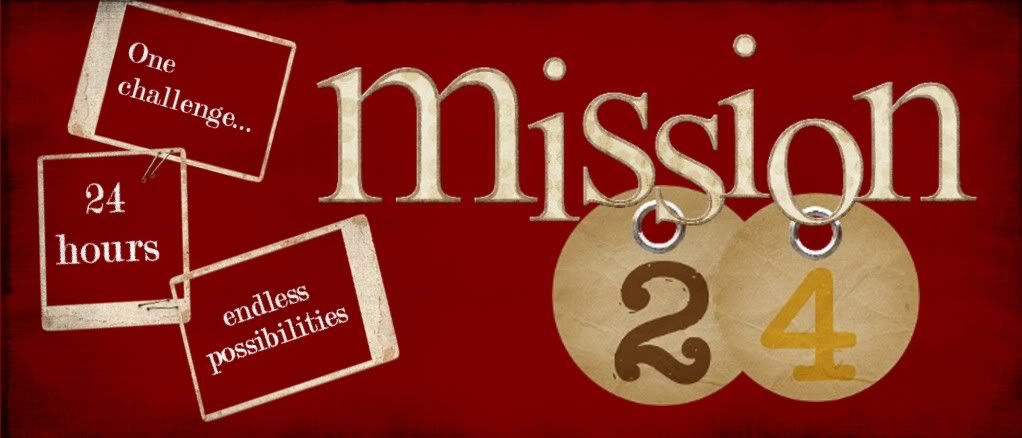










8 comments:
Good job! I love how his eyes pop. I'll have to open up photoshop later and try all of your steps. Thanks!
Thanks so much for doing this! I've always wondered what it meant to "burn" the background and I was wondering how to darken lips! I really, really loved this! Thanks again! Feel free to do this ALL THE TIME! :) We can never know too much about photoshop's little nuances!
Thanks! Love it. I've been wondering how people get the eyes to POP
oh my gosh, thank you thank you thank you!!! I've been truly wondering how to use some of my new photoshop tools... I was starting to get frustrated (lots of money down the drain??? NOOOO!!!) These tips were the greatest since the problems you addressed were some of my Main ones! oh and this picture is too cute!!!!! what a total sweetheart!
thanks so much again! i'll be practicing today!
Great feature! Its always good to learn some photoshop stuff. There is so much on there, its hard to keep it all straight! I really like the example that you gave! Thanks lots!
great tips, now i just need to get a copy of photoshop! I will know where to go though now.
One thing to me his eyes did pop a bit more but they seem lighter than the before picture. Also there is a patch in the grass just to the left of his left ear that looks a bit blurred, other than that the colors are brighter a bit.
Is that just me seeing things or does anyone else see it.
I didnt know photoshop had a bandaid tool so that is fantastic for me!
His eyes are a little lighter in the middle and darker on the edges, thats what makes them "pop". And I didn't do anything to the grass except brighten the green and burn the edges so there wasn't anything done to make it blurry.
Great job! I love the healing brush (just the regular) when I'm doing under-eye work.
Post a Comment